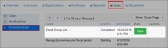Emailing a Group of Customers Using Impexium Email
For clients not using an email marketing service such as Informz or MailChimp, Impexium allows groups of customers to be emailed. The email system offers the essential capability to email contacts and is not as full featured as an integrated email marketing service.
Using the Impexium email system:
- Run a query pulling the list of customers to be emailed.
- On the query results page, click the Actions drop-down.
- Click Email this List. The email creation form will appear.
- Create a name for this email group in the Name field. If you wish, create a description.
- Create an Email Subject.
- Begin typing the body of the email in the Template Body HTML editor. To refer directly to customer information in the query result set, select the query field to include from the Query Fields drop-down.
- Once the email is complete, click the Send Preview Email button to send a preview email to yourself.
- Once the email has been reviewed, click the Send Email button to send the email to all customers in the query result set with a valid email address.
Instances in which an email is sent in this way appear in the My Profile of the sender, under the Tasks tab, Scheduled Jobs. Click the View button next to the Email Group List job.
This opens the Email Results page, which displays the customers to whom the email was successfully sent. If a customer in the list did not have an email address when the group was originally emailed, an email can be added from this page and the email re-sent to that customer.